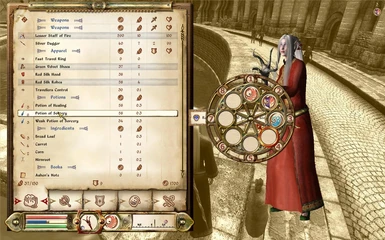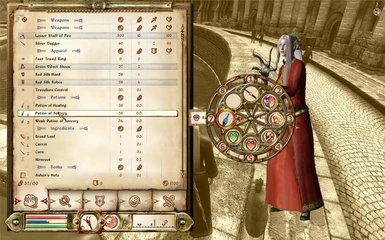About this mod
While there are a number of great hotkey mods available already, none of them allows the player to easily see what spells or items are bound to what hotkeys. Improved Hotkeys changes this - now your extra hotkeys function just like the Vanilla Oblivion hotkeys! Furthermore, Improved Hotkeys adds 4 extra equipment hotkeys, so you can change your equ
- Permissions and credits
By SirFrederik
While there are a number of great hotkey mods available already, none of them allows the player to easily see what spells or items are bound to what hotkeys. Improved Hotkeys changes this - now your extra hotkeys function just like the Vanilla Oblivion hotkeys! Furthermore, Improved Hotkeys adds 4 extra equipment hotkeys, so you can change your equipment on the fly. Lastly, Improved Hotkeys allows you to delete spells from your spellbook.
Download links:
TES Nexus
Planet Elder Scrolls
Please rate after you download!
Forum thread (best to ask questions here):
BGs Forums
1. Installation
Simply copy Improved Hotkeys.esp to your Data\ directory and activate it. It can be placed anywhere in your load order. To uninstall, simply delete Improved Hotkeys.esp.
Requires OBSE v0015 or higher!
2. Using Improved Hotkeys
Using Improved Hotkeys is as simple as it gets: while in the inventory or spellbook menu, hold MODIFIER 1 (By default LEFT-SHIFT) to access extra hotkey set 1 or MODIFIER 2 (by default this is set to LEFT-ALT) to access extra hotkey set 2 and then number you wish to assign the selected item or spell to - just like the default hotkeys, this must be a number between 1-8. When holding MODIFIER 1/2 and 1-8 you will see the extra hotkey ring just like you see the default hotkey ring. To select the item or spell while playing, simply press MODIFIER 1/2 and the number again.
To bind the equipment you are currently wearing, go to the inventory screen and press BIND KEY (by default this is set to RIGHT-SHIFT) and GEAR KEY 1/2/3/4 (by default these are 9/0/-/=). To select an equipment set while playing, simply press GEAR KEY 1/2/3/4.
To delete a spell from your spellbook, press DELETE - you will get a message asking you to confirm before the spell is actually deleted. Note that after deletion, the spell will still be visible until you select another one.
MODIFIER 1/2, BIND KEY, GEAR KEY 1/2/3/4 and MENU KEY can all be changed through an in-game menu, which is accessed by pressing BIND KEY (by default RIGHT-SHIFT) and MENU KEY (by default O) at the same time. You can also turn off messages and reset all settings to their defaults here.
3. Incompatibilities / Bugs
No bugs or incompatibilities known.
4. Credits
The OBSE Team for making this possible!
Bethesda Softworks for a great game!
5. Changelog
v1.1
- Ammo now equips properly.
- Made everything customizable through an in-game menu.
- Added check for OBSE version.
v1.0
- Initial release.